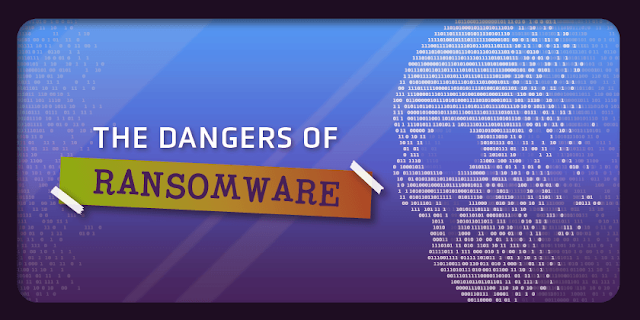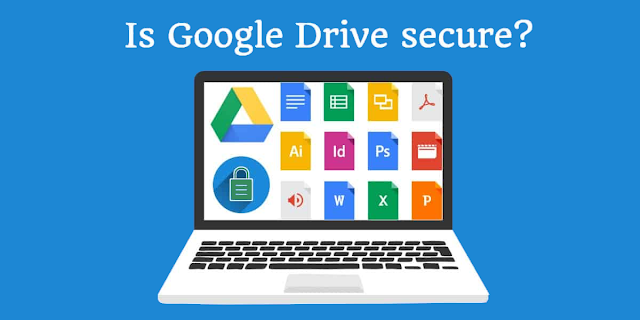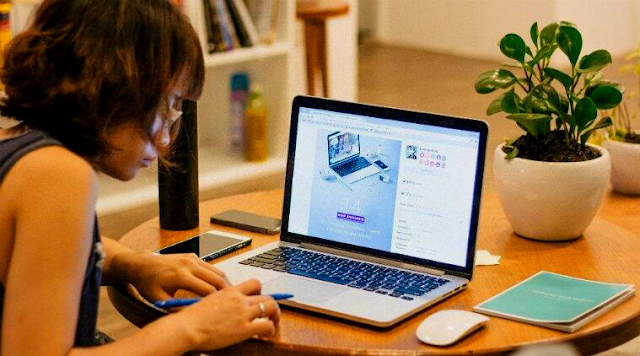Are you looking for the best antivirus or the best security solution for the IT maintenance of your SME? There are so many options on the market that you may not know what to choose. Surely you have heard thousands of times how important it is to have an antivirus, but you may not know what criteria it has to meet to achieve the best security for your company.
On some occasions, we have talked about the importance of making backup copies as the safest method to protect your company's information.
Today we are going to guide you in the most important aspects that you
Today we are going to guide you in the most important aspects that you have to take into account to choose the best antivirus option for your SME.
With more than a quarter of a million new malicious programs being detected every day, it is clear that everyone needs the protection of a good antivirus product. Having it will not guarantee us to be free from threats, but we will make it more difficult.
It doesn't matter if you work on Windows, Android, or macOS: there is malware that makes its way to your computer. But what kind of antivirus software should you get? Will you have to pay for it, or is the free antivirus good enough? Is anti-malware software the same as anti-virus software? Why are there so many different types of antivirus software, even from just one brand? And does the use of antivirus software pose a risk to computer equipment?
The answers to all these questions are complicated, but we are going to try to give you some basic advice while you decide on the best protection for your SME IT.
1. A Free Antivirus That Offers Good Protection, but Pay Offers More Features
Some free antivirus products will protect your computer systems extremely well from malware. But paid products tend to have a lot more extra features, especially on Windows. You just have to keep in mind that in most cases you will have to spend an annual subscription. Most people tend to go for less expensive products, and while this is a good general approach, it is not always the best. In the case of security products, that means looking for the cheapest product that meets your needs and offers the protection you need. That product might not be the least expensive on the market. On the other hand, imagine how much it will cost you if you buy a bargain security product that cannot protect your personal files against ransomware threats.
2. Look for a Light System Load
It is true that any antivirus program will use up some of your computer's resources, but a good antivirus program should keep your system free of malware without significantly slowing down your system's performance. In testing, the best antivirus software is hardly a drag on performance.
3. A Near-perfect Detection Rate
Since the role of antivirus software is to detect threats, it should do so flawlessly. Seek certification from a respected third-party testing organization.
You will need to ensure that your antivirus software stops more than 95% of malware, whether it is common malware or new malware. But make sure that the detection rate is not accompanied by a high rate of false positives, which are benign files mistakenly identified as malware.
4. An Intuitive Interface
Because antivirus software can be customized, it is important that the interface guides users through the various settings.
5. Daily Updates
Provide up-to-date protection. An antivirus solution that uses old and outdated malware definitions is a weak product. Viruses continually evolve, they never stop, so antivirus must do that too. A good antivirus is a product that is constantly updated, several times a day.
6. Consider the Reputation
This may seem a bit conservative, but in the IT security market, reputation matters. Buying and using a security product from a reputable company is usually a safer bet than jumping in with a security product from an unknown company. Good security solutions tend to stay good as time goes on.
7. Antivirus Alone or Security Suite?
Antivirus software comes as a standalone program, but you can also purchase it as part of a comprehensive security suite. Security suites, covered in our separate report on Internet security software, are more expensive, but include a range of protections, with antivirus, antispyware and antispam programs, identity theft protection, firewalls, and parental controls.
8. Check the System Requirements
Make sure the antivirus program you choose works with your Windows or Mac operating system. If you have an older computer, a large antivirus software program can consume a large percentage of your computing power and may have compatibility issues.
9. Avoid Conflicts
Antivirus software rarely works very well with similar products from different vendors. Before installing third-party software, completely uninstall any pre-existing security software.